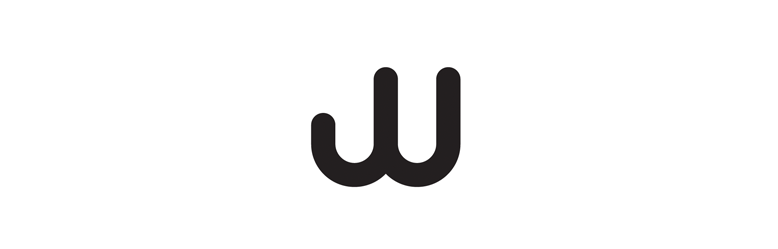- Turn
- Rotation
- Whirl
- Movement
- Skid
- Revolve
- Twist
- Gyration
- Revolution
- Motion
- Reel
- Bias
- Round
- Wheel
- Around
- Axis
- Swivel
- Pivot
- Angle
- Circle
- Position
- Kinetic
- Force
Meanings/interpretations
- Turn or cause to turn or whirl around quickly
- A rapid turning or whirling motion
- Revolve quickly and repeatedly around one's own axis
- Draw out (wool, cotton, or other material) and convert it into threads, either by hand or with machinery
- A form of propaganda, achieved through providing an interpretation of an event or campaign to persuade public opinion in favor or against a certain organization or public figure
- To provide an interpretation of
- To form (a web or cocoon, for example)
- Give a sensation of dizziness
- A fundamental property/characteristic of elementary particles
- To shape or manufacture by a twirling or rotating process
- A state of mental confusion
- A short drive in a vehicle
- Autorotation of an aerodynamically stalled aeroplane
- The process of forming metal over a mandrel while rotating on a lathe
- Lose control especially in a skid
- An uncontrolled fast revolving descent of an aircraft, resulting from a stall
- Revolving motion imparted to a ball in a game such as baseball, cricket, tennis, or billiards
- To fish with a light rod, lure, and line and a reel with a stationary spool.
- spin dry To rotate (clothes) in a washing machine in order to extract surplus water
- A sudden downward trend in prices, values, etc
- Stream in jets, of liquids
- Prolong or extend
Situations
- Tornado / twister
- Car drifting out of control
- Catherine wheel on bonfire night
- Dizziness
- A spider forming its web
- Spinning yarn
- Feeling dizzy
- Clothes spinning in a washing machine
- A ball spinning on a roulette wheel
- Walking through a revolving door
- Spinning clay on a potters wheel
- A wind turbine producing energy
- A coin spinning on a table
- A cars wheel beginning to move
- A childs spinning top
- Playing a vinyl record
- The earth spinning on its axis
- Spin the bottle
- A ballerina doing a pirouette
- Pin the tail on the donkey
- Confusion
- A gun cylinder
- Drawing patterns with a spirograph
- Drilling a hole
Objects/Images
The majority of these images came from the situations I envisioned based on the collection of meanings and interpretations - many were immediate responses whereas some were rather abstract.
Typefaces
To spin is a form of motion; 'turn or cause to turn or whirl around quickly'. My immediate response was to look at script fonts due to their calligraphic and stylistic characteristics; ascenders and descenders form swilling motions which connote the word 'spin'. Using pre-installed fonts and those font online (through fontsquirrel and myfonts), I sourced a collection of script-style fonts. I also looked at rounded and circular sans-serif fonts.
To spin is a form of motion; 'turn or cause to turn or whirl around quickly'. My immediate response was to look at script fonts due to their calligraphic and stylistic characteristics; ascenders and descenders form swilling motions which connote the word 'spin'. Using pre-installed fonts and those font online (through fontsquirrel and myfonts), I sourced a collection of script-style fonts. I also looked at rounded and circular sans-serif fonts.