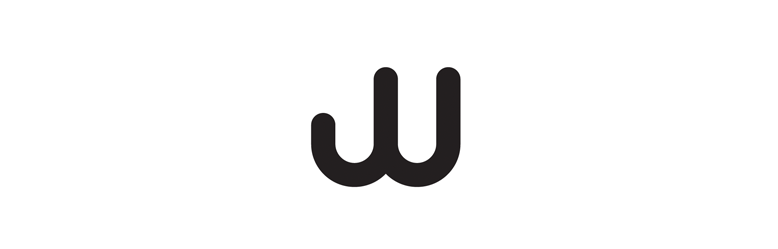Sometimes referred to as Photoshop for video
Similar to Final Cut but with more focus on graphical elements
Active window is highlighted by yellow outline
Project window - Where imported elements are located
Composition - Visual of what you are working on
Timeline - Layers, timeline etc
Under 'Window', more options/panels are available. You can also change the workspace (the default is standard). The 'Effects & Presets' panel appears small but contains a lot of important information. There are unique, specialist effects which are used solely in After Effects.
As opposed to creating a new project, After Effects works with compositions. You can create a new composition by going to 'Composition > New Composition. Naming these is essential.
The first option box is 'Preset' which provides a range of different options. We will be working with PAL D1/DV Widescreen Square Pixel as PAL is most commonly used in Europe whereas NTSC is used in America. Is it important to choose the right one as they each have different frame rates. Our equipment works at a frame rate of 25 (per second) which is why we work with PAL.
A duration should be set though this can always change. The background colour can be changed using the standard colour picker. As we are designing for screen, we will use RGB. Black represents 'nothing' as it is the absence of light. Alternatively, with CMYK, white represents 'nothing' as this cannot be achieved through the CMYK inks. You can go back to the settings by going to 'Composition > Composition Settings'.
You can create a new layer by going to 'Layer > New'. There are many options which are native to After Effects. In this case, we chose 'Solid'. Numerical values (indicated by yellow, underlined text) indicates we can change them. It is very useful for wanting specific values.
The red shape represents the duration of that particular layer. You can change the amount of time this occupies by dragging the shape edges to a determined length of time. The current frame/time indicator can be dragged to view the graphic at various intervals. I then added a new layer (3rd image) and altered the timeline so it appeared after the blue square was revealed and then hidden.
Altering the duration:
Two layers starting at different times:
You can play the graphic/video by pressing the space bar for a simple media playback. There is also a RAM preview for complex animations/videos which can be accessed under the 'Preview' window in the right hand side.
If the animation is beginning to stutter or buffer, you can alter the quality by selecting a different option in the drop down menu in the composition window.
In the timeline, you can alter the increments of measurements by dragging the top yellow slider. You can change from seconds to frames in order to be more accurate.
Every layer has its own 'Transform' options. I duplicated my layers several times.
The anchor point affects the rotation and sizing. Position changes the placement of the object/layer and so on - there are hundreds of possiblities. Here I have increased the size of each pair of shapes by 50%.
You can add key frames at certain points . The keyframe will be created wherever your current frame/time indicator is located. You can add a keyframe by clicking the stopwatch icon located next to each layer name on the left-hand side. Here I have added a keyframe for the first blue square at 0% opacity. A yellow circle appears on the timeline to indicate this keyframe has been added. I will then add another keyframe at the end of the allotted space of time and change this opacity to 30% The software will then automatically fill in the 'blanks' inbetween to gradually go from a 0% opacity to a 30% opacity.
A keyframe is similar to pressing record. It logs this information and any additional changes you make at a different time will affect how the shape transforms. The keyframe can be changed simply by dragging it to a different location. You can also duplicate keyframes.
I repeated this and altered the size and opacity.
Bezier curves
- Uses 2 or more coordinates to form a path
- These are used in position and movement
- You can convert an anchor point under the Pen tool option in the top navigation
- You can also add or remove anchor points
Keyboard shortcuts (use without cmd)
When a layer is selected...
- P = Position
- S = Scale
- A = Anchor point
- T = Opacity/Transparency
- R = Rotation
- ... and so on
cmd + A = Highlight all layers (This is useful when multiple layers need to stay grouped together)
- I = Time indicator jumps to the the 'in' (starting point)
- O = Time indicator jumps to the 'out' (end point)
These are useful for exact in and out points. When manually creating key points, it doesn't automatically adjust to the end of the layer. These options are useful for precise timing.
- B = Begin point, changed to wherever the time indicator is on the timeline
- N = Changes end point to where the layers end
- U = Shows all animated properties
Exporting an animation/video
Composition > Add to Render Queue.
When you select 'Lossless' under the Output Module, the following dialogue box appears. By default, the default option is set to 'Animation' which is a very high quality video which the computer may struggle to play. H.264 is therefore selected as this is useful simply for experimentation and playing on the web.
The 'Output to' also needs to be changed. Name appropriately and save to the User Work folder to avoid slow rendering speeds. As an example, Avatar took 40 minutes to render 1 second of film. This is my masterpiece: